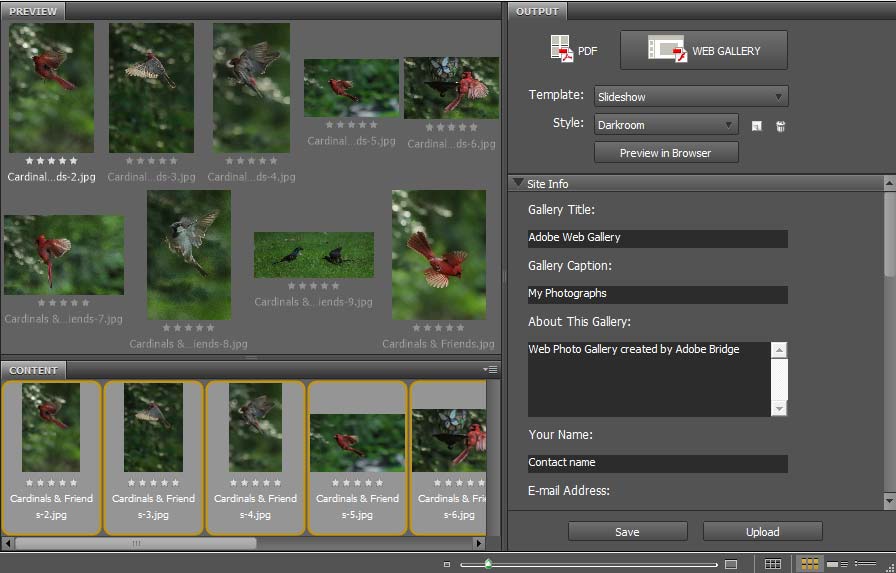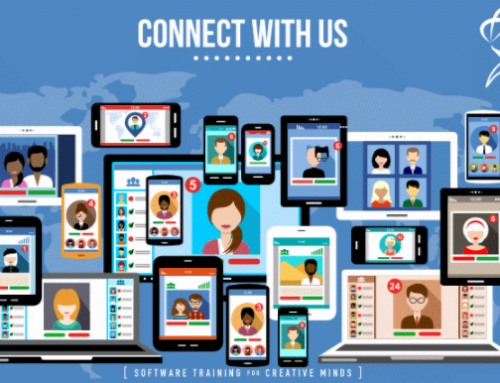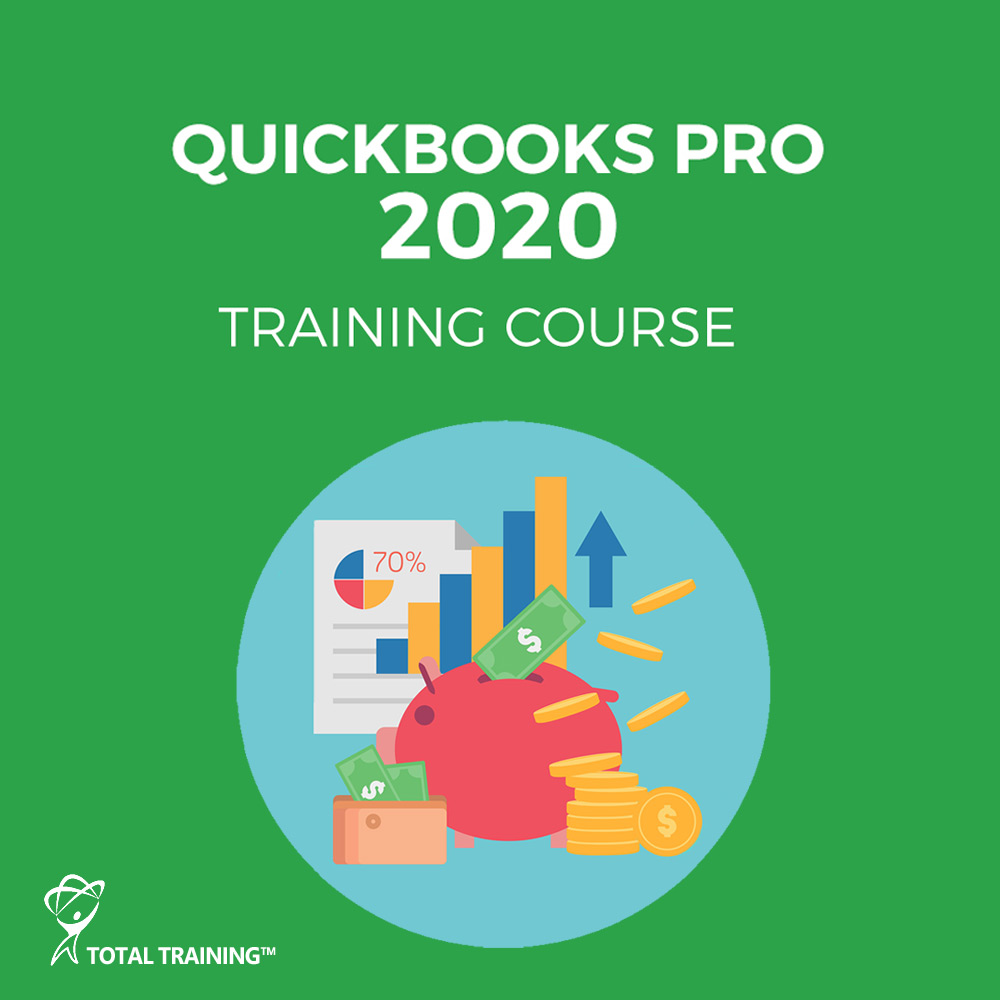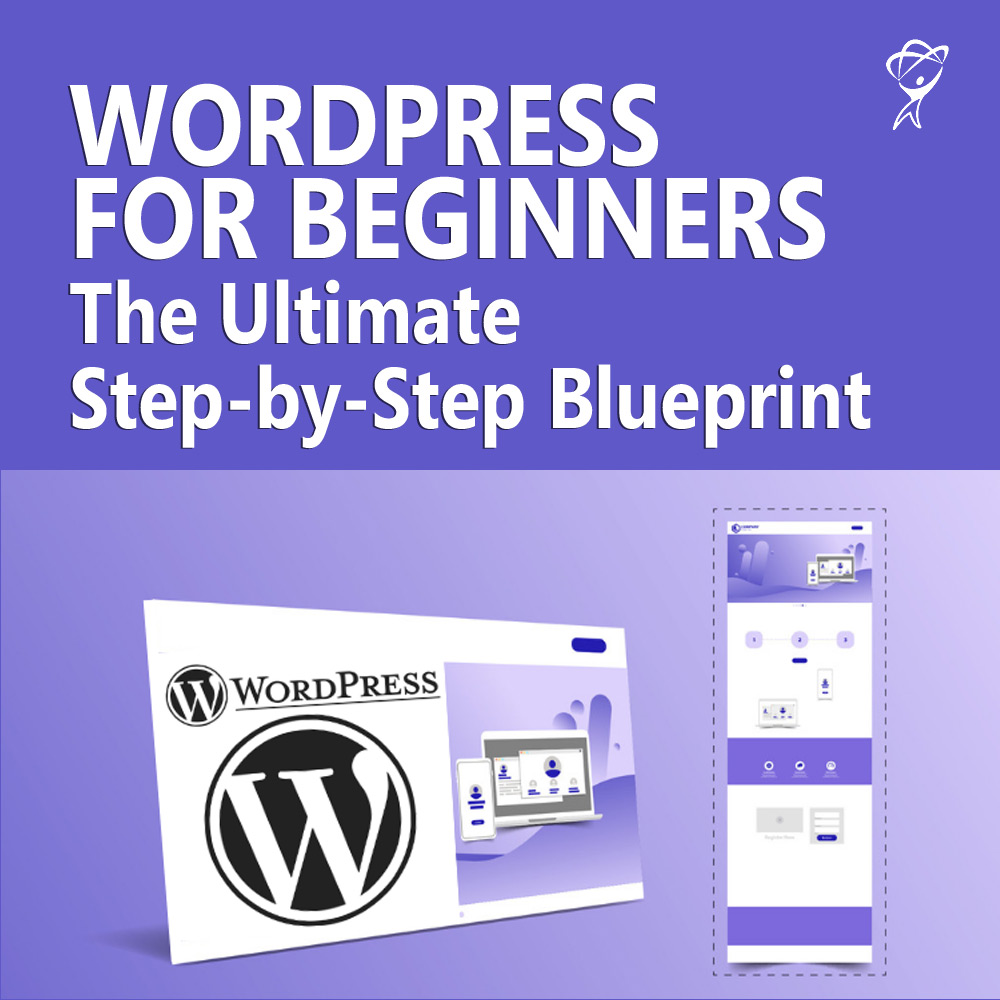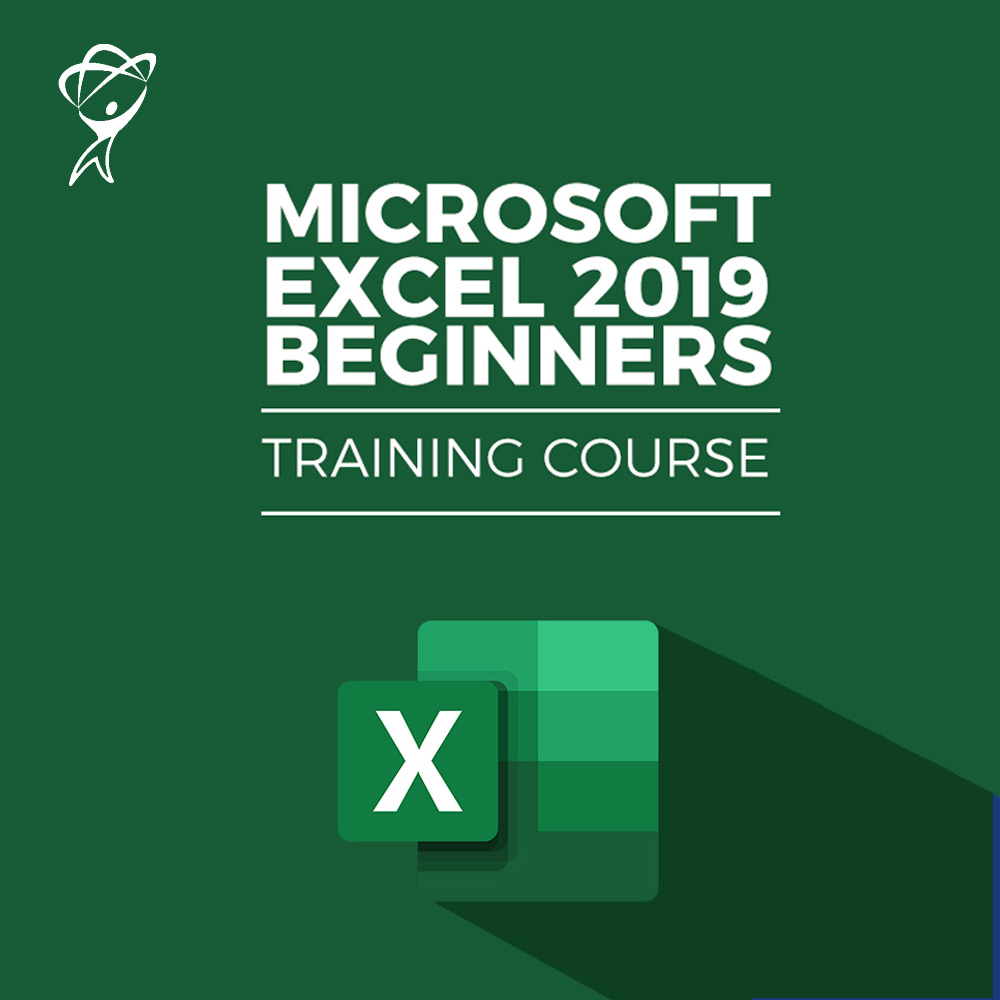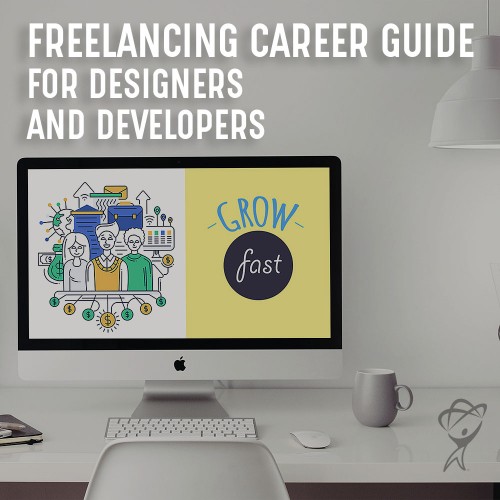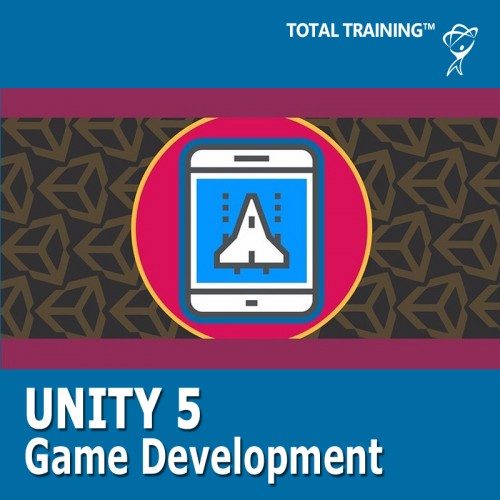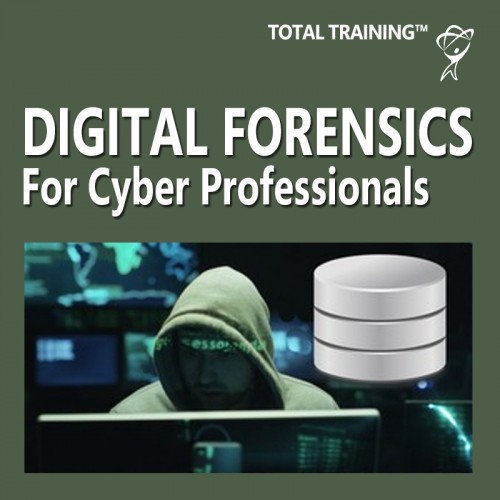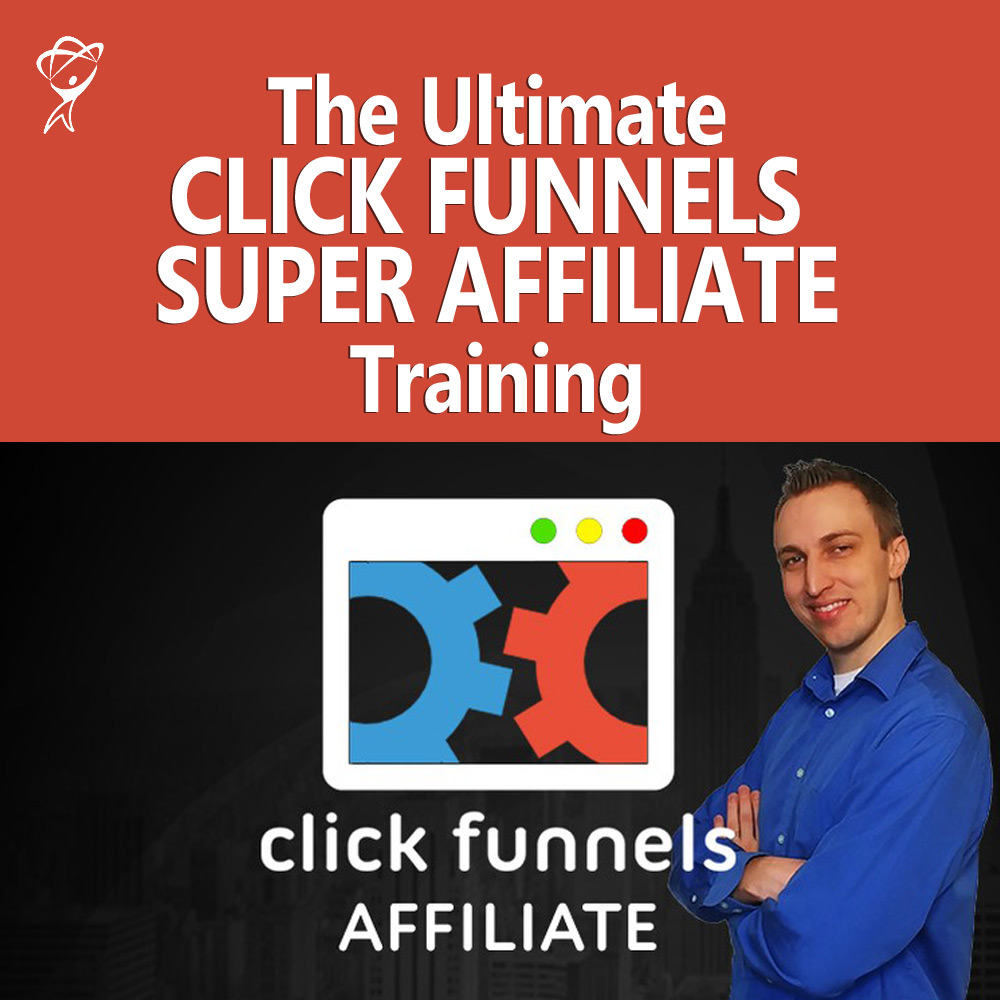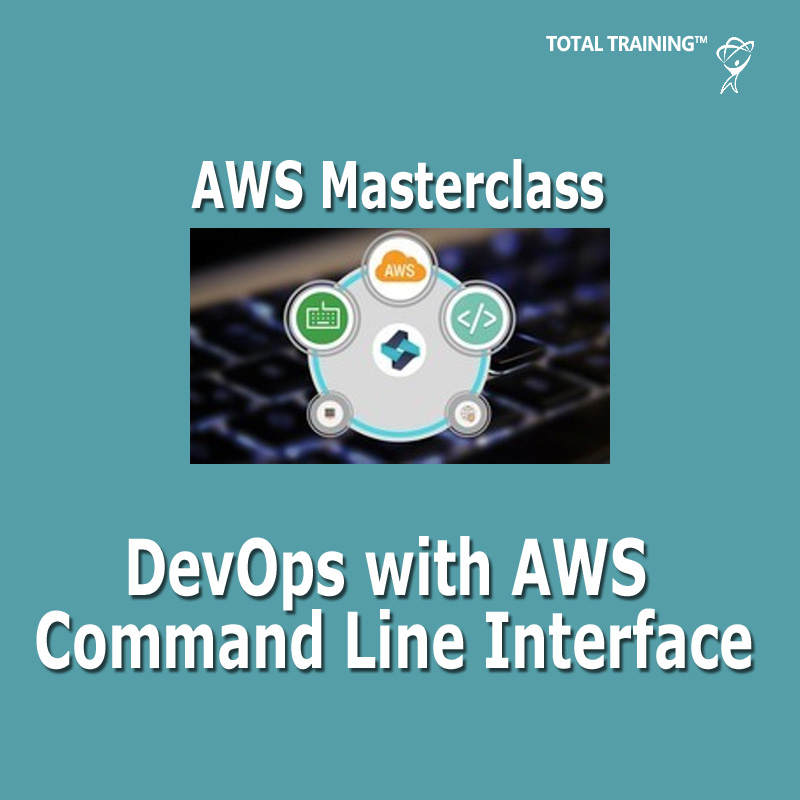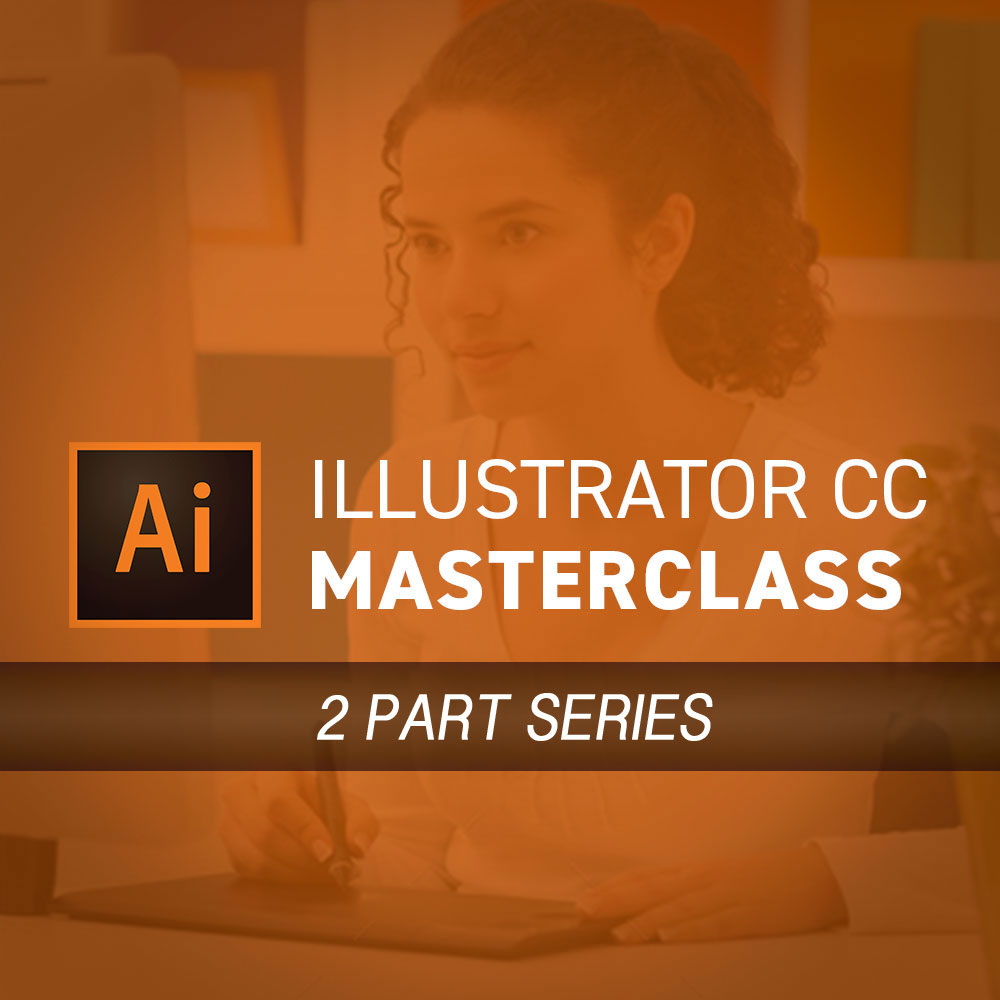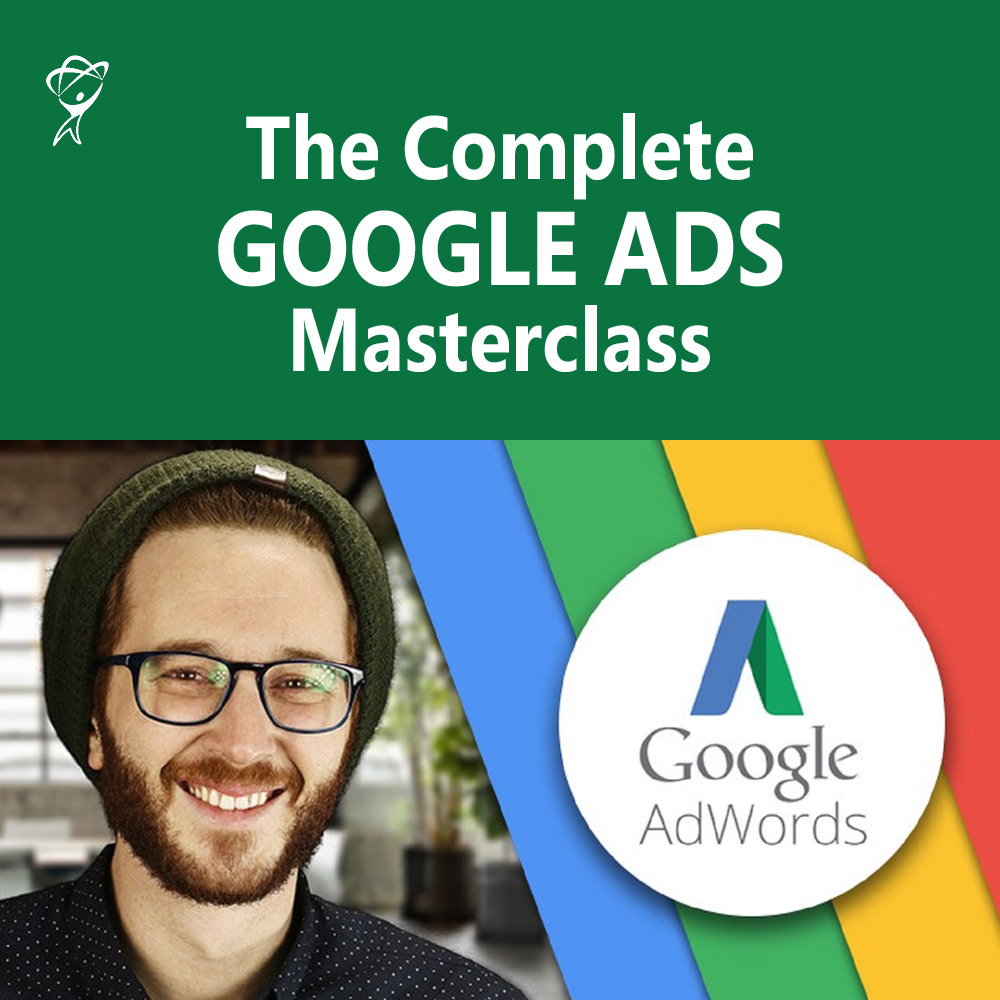If you’re looking to create a customized online display of your images, Adobe Bridge gives you a quick way to make a web photo gallery.
Important note: The video below was produced using Adobe Bridge CS6, and Adobe subsequently removed the output modules in the default installation of Bridge CC and CC 2014. However, you can restore the Output Modules by following the directions here.
Watch our video tutorial to learn more about how to create a wide selection of web galleries of your images.
Here are the step-by-step instructions as presented in our video:
- In Adobe Bridge, select the images you want to include in the gallery (select multiple photos by holding down the Command key on a Mac and the Control key on a PC)
- Change your Workspace to “Output”
- Click the Web Gallery button at the top of the Output panel
- Select your desired gallery template, keeping in mind that “Standard” uses Flash so be sure you’re publishing to a Flash-compatible device or your gallery won’t display properly
- Name your gallery, give it a description, caption your photos, and add contact information if you’d like
- Input slide duration time and transition effects for your web slideshow
- Customize your template with color schemes
- If you want to upload your gallery to a web server, enter an FTP server address, corresponding user name and password, and click Upload
- If you don’t choose to upload to a web server, click Save
- Choose “Preview in Browser” where you’ll notice that Adobe Bridge created thumbnail and gallery images of your pictures, as well as a slideshow view
Note that when Adobe Bridge creates a web gallery, it will name the resulting HTML page “Index,” so you’ll want to move the page to a sub-folder if you’re using the gallery as part of a web page. Otherwise, the page won’t work with other documents and images because “Index” is used as a common page reference.
You can change the file name in Dreamweaver if necessary.
Watch our video tutorial to view all these steps and tips. We also cover how to create contact sheets and image layouts using the PDF Output option, and how to customize galleries with the HTML and Filmstrip templates.
To learn more about using Photoshop or other Adobe products, subscribe to our online training courses. A Total Training subscription offers thousands of online software courses on products from Adobe, Microsoft, Apple and more. You can start for as little as $24.99/month with no commitment.